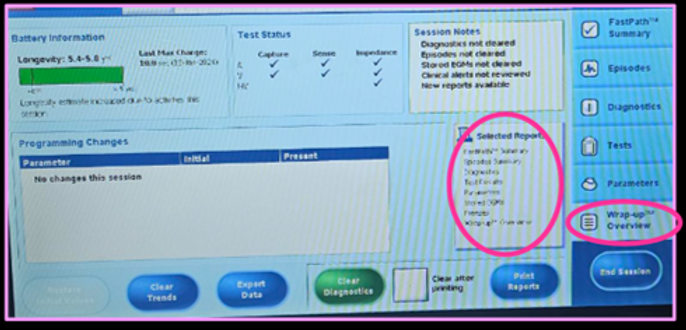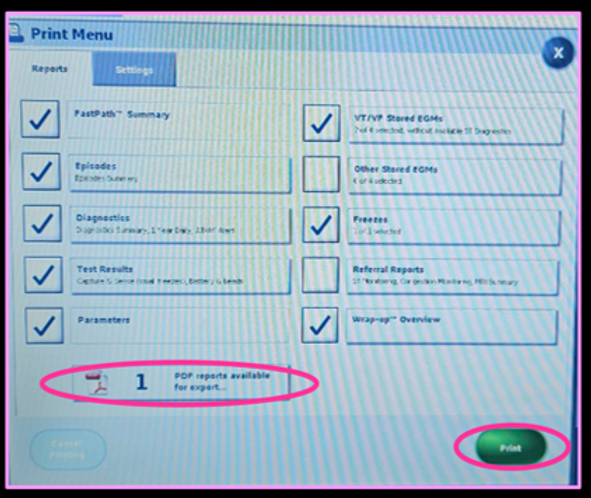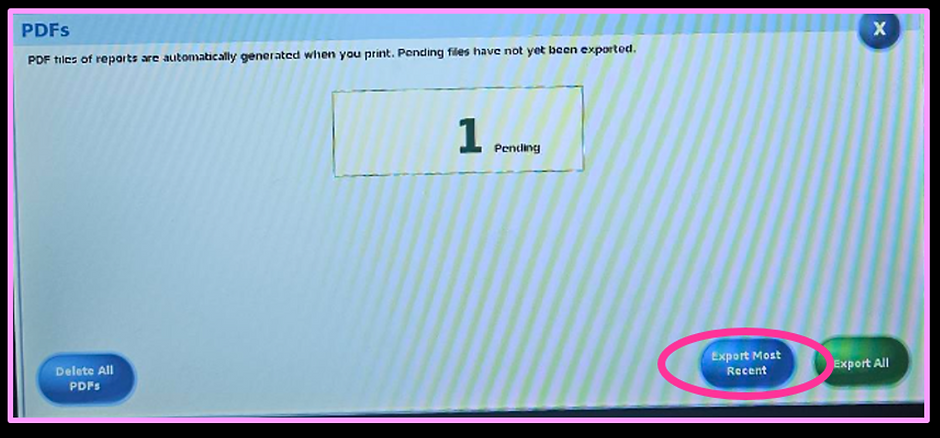Abbott
Presenting rhythm & percentage paced
Presenting rhythm will be displayed at the top of the screen and percentage paced will be displayed in the fast path summary screen
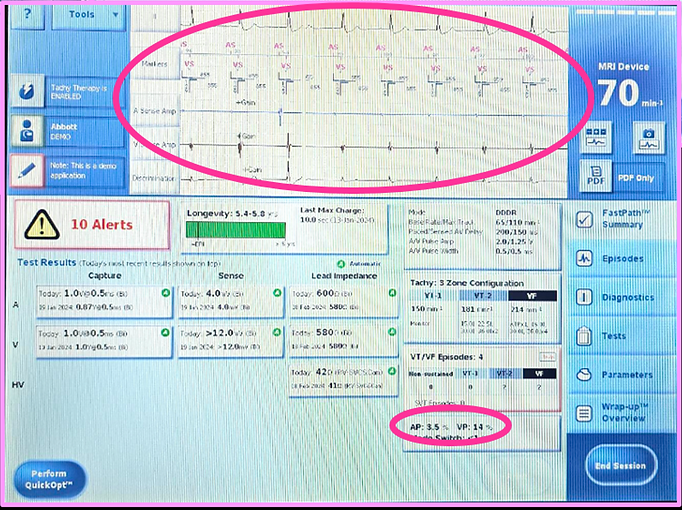
Battery
Battery data will be displayed in the fast path summary screen.
Selecting this box will give you more detailed battery information.
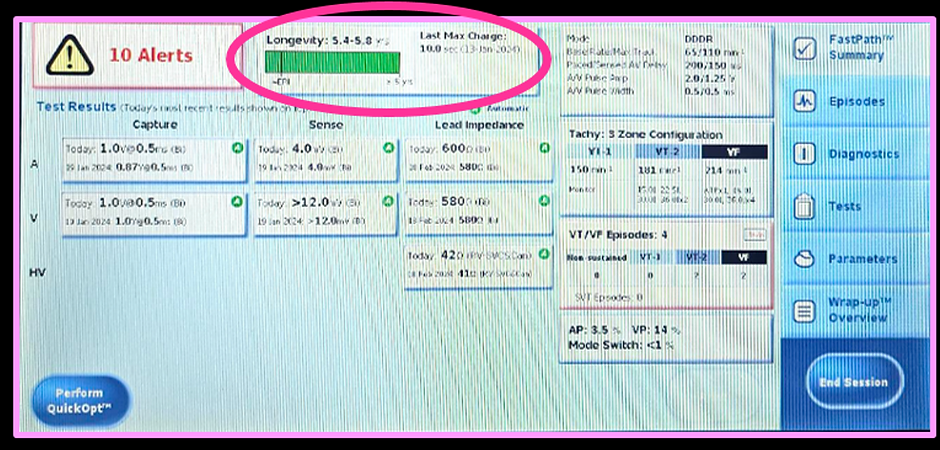
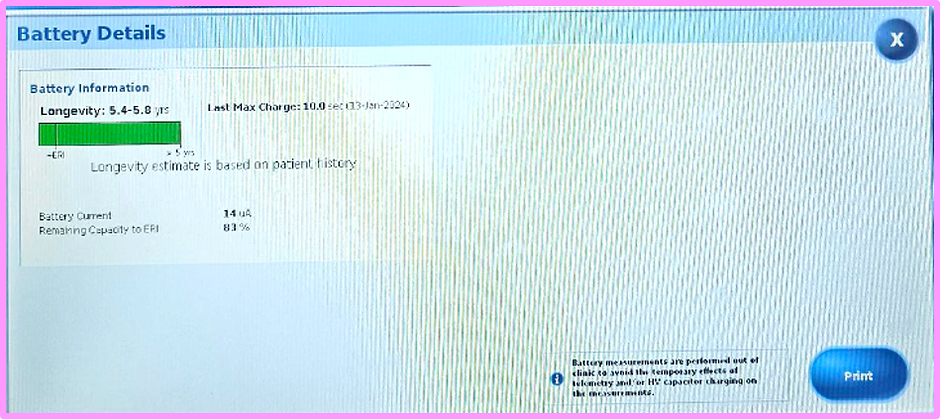
Leads
Lead impedance trends can be viewed by selecting the boxes on the fast path summary.
For sensing trends select the sense box and choose today.
For threshold trends select the capture box and choose today.
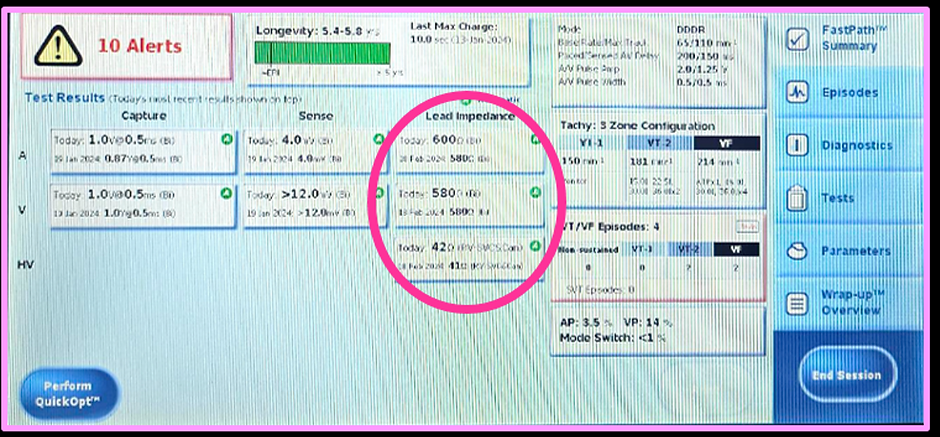
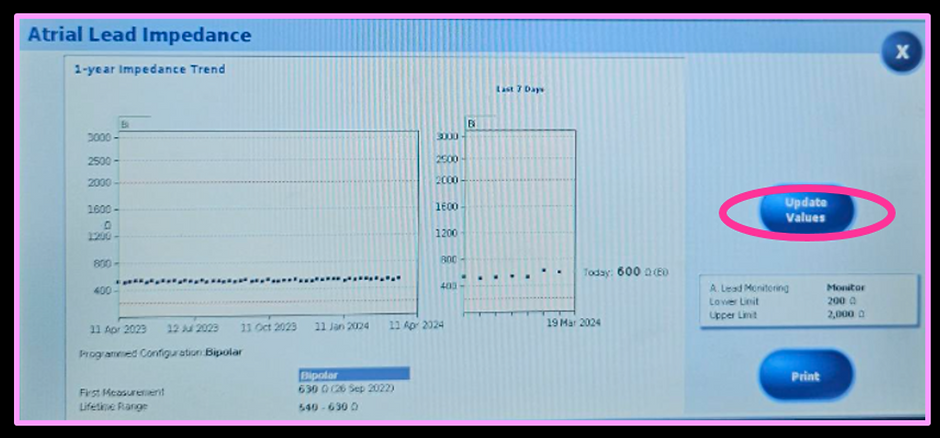
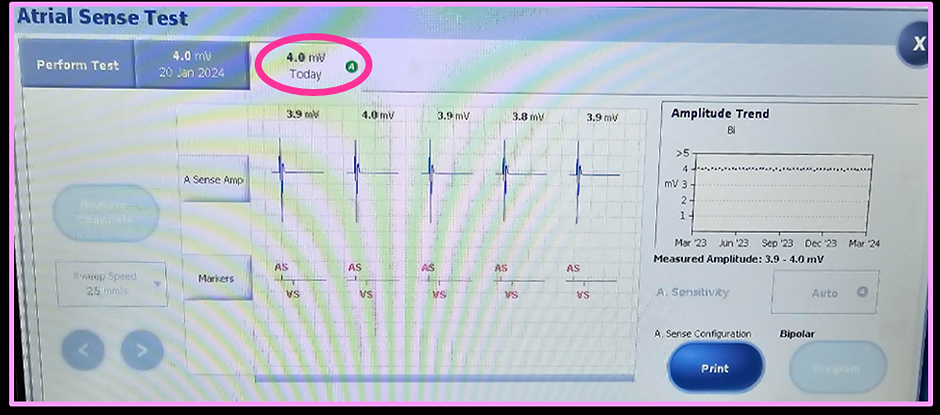
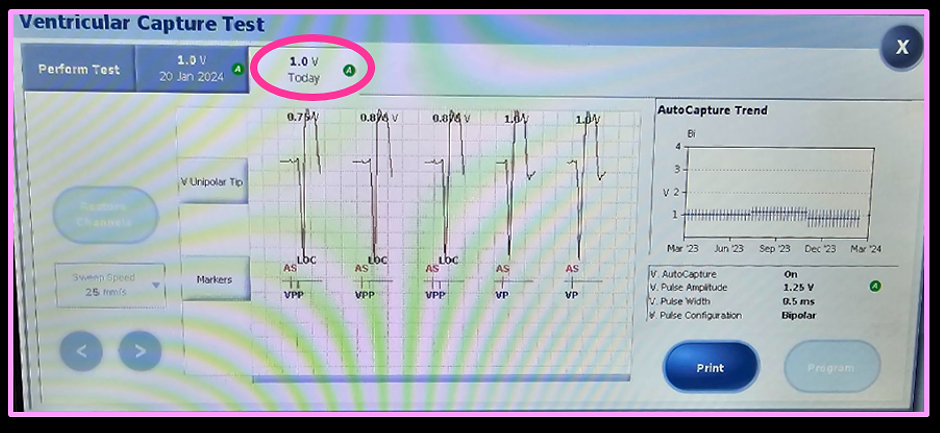
Sensing and ULR
To perform a sensing test, choose the sensing test from the fast path summary or from tests on the right hand tabs.
Under perform test (top tabs) choose the appropriate mode and rate and hit start test.
Start temporary can be used initially to check if there is any ULR. If there is no ULR and start test is pressed, a false number may be recorded.
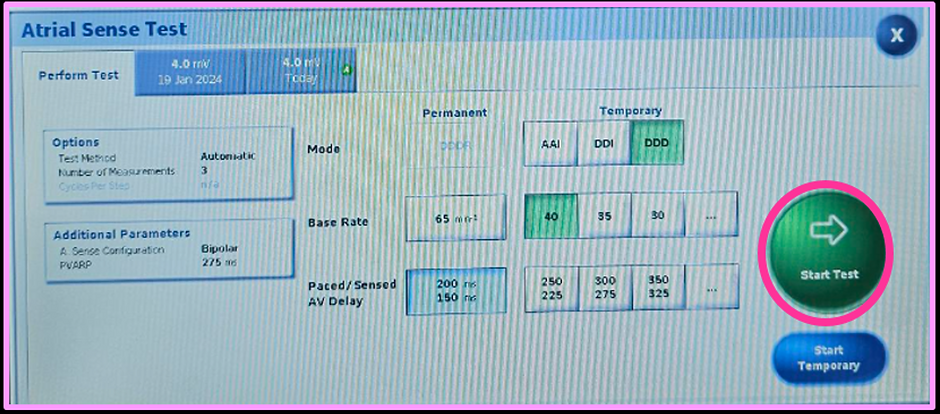
Thresholds
To perform a threshold test, choose capture from the fast path summary or from tests on the right hand tabs.
Under perform test (top tabs) select the options box and change the test method from auto to decrement.
Choose the appropriate mode and rate and hit hold to test.
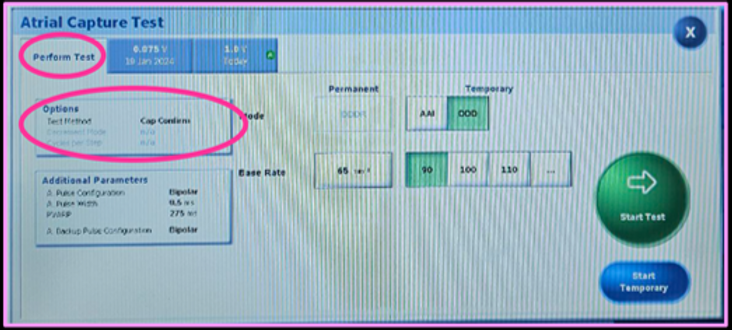
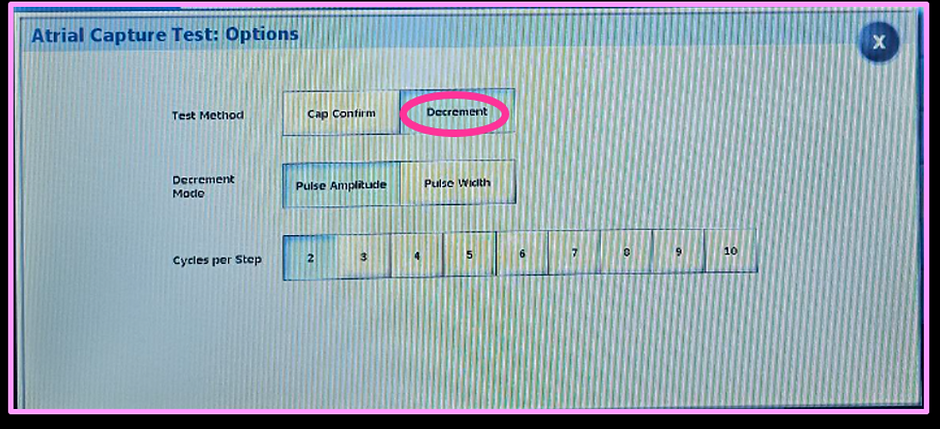
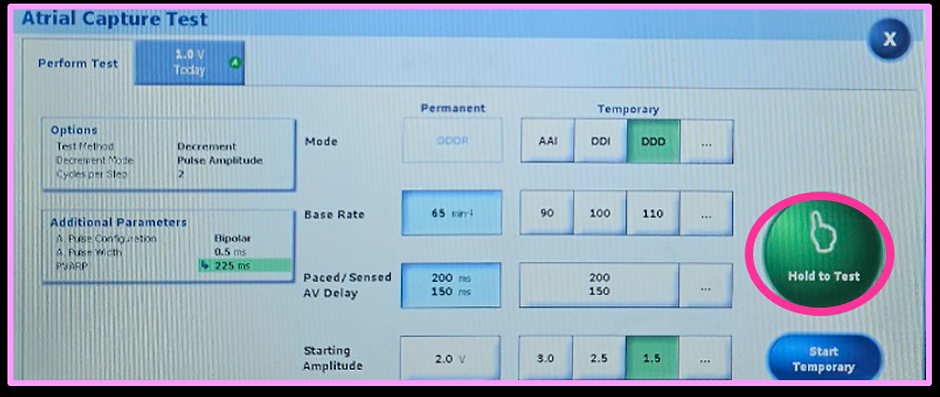
Observations
Episode data can be viewed by selecting episodes along the right hand tabs.
Episode types are sometimes further categorised along the top tabs.
Select the episode to view the EGM.
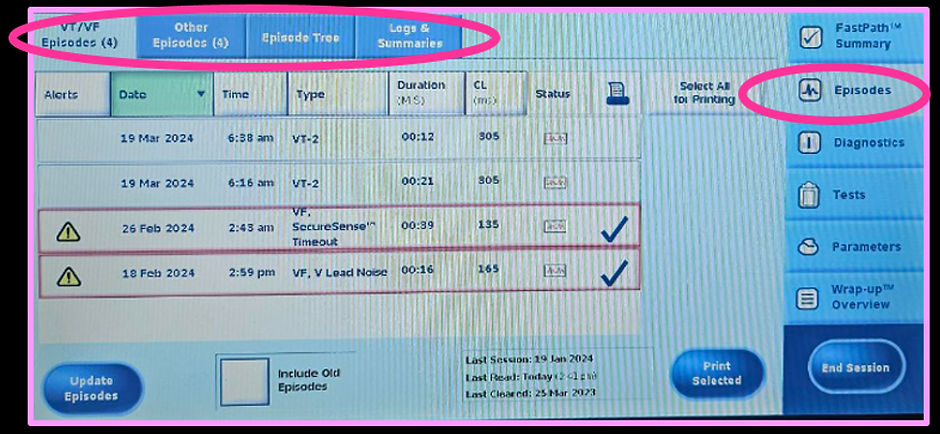
Other diagnostic information can be viewed by selecting diagnostics along the right hand tab.
The tabs along the top will determine what information you are looking at (e.g., rates, mode switch, etc).
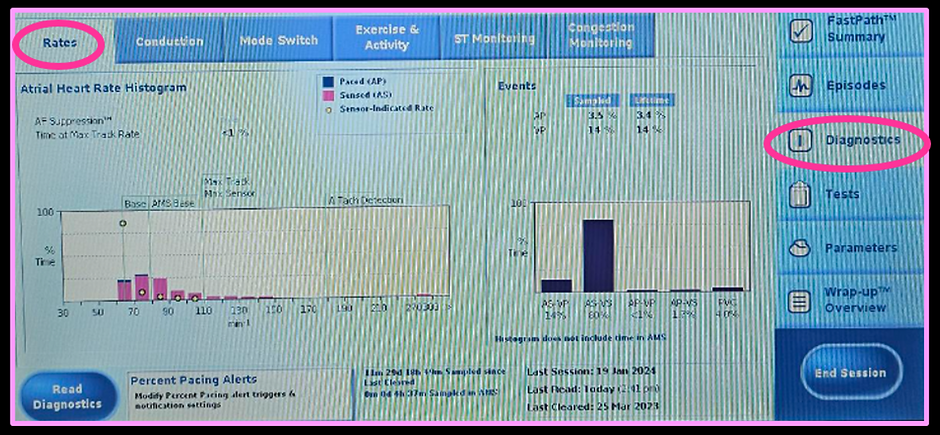
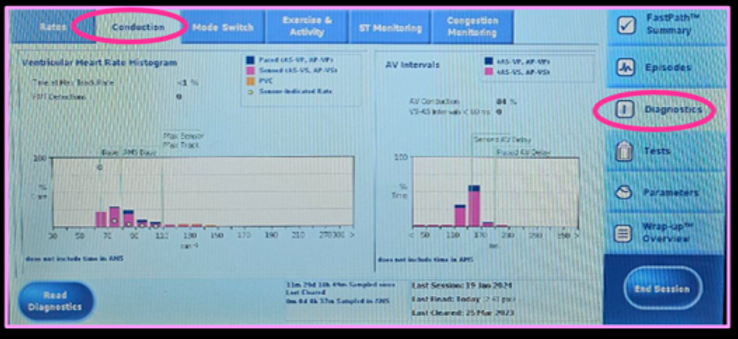
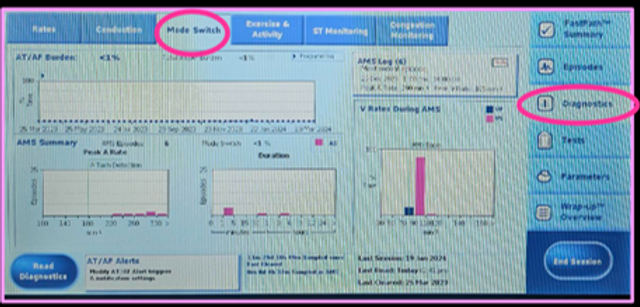
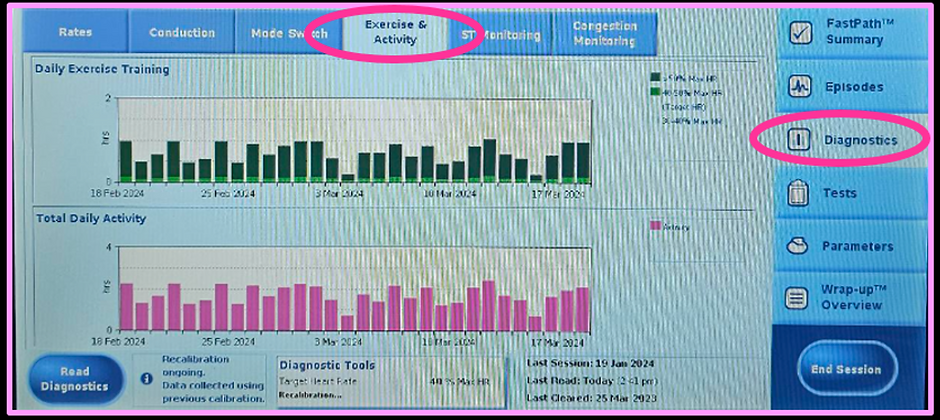
Program
Programming changes can be made via the parameters tab along the right hand tabs.

To print a report, select wrap-up overview along the right hand tabs.
Click on the selected reports box and ensure all appropriate boxes are ticked. Hit print.
The PDF can then be exported by selecting the PDF box and hitting export most recent.