Biotronik
Presenting rhythm
Appears in the live EGMs when you interrogate the device
Percentage paced
Select Follow up along the right hand tabs to view % paced displayed on the summary screen.

Battery
Select Follow up along the right hand tabs to view battery data displayed on the summary screen.

Leads
Select Follow up along the right hand tabs and select trend view to view mean rate, threshold, sens
ing and impedance trends.

To perform a manual impedance update, select Tests along the right hand tabs and impedance along the top bar.
Hit start to give you a unipolar and bipolar reading.

Sensing and ULR
To perform a manual test, select Tests along the right hand tabs and sensing along the top bar.
Select the appropriate mode and rate and hit start.

Thresholds
To perform a threshold, select Tests along the right hand tabs and threshold along the top bar.
Select the appropriate mode and rate.
For auto hit start.
For manual select start and use the number or + - buttons to adjust output as required.

Observations
To view any episodes/EGMs recorded, select recordings along the right hand tabs.
Click on episode to view EGM and details.
Note: only 20 EGMs can be stored - for total number of episodes - view under diagnostics

To view heart rate information, select diagnostics along the right hand tabs.
Select timing.
This may vary slightly acrpss device models

To view HF diagnostic information, select diagnostics along the right hand tabs.
Select HF monitor.
This may vary slightly across device models or may only be available in certain models.
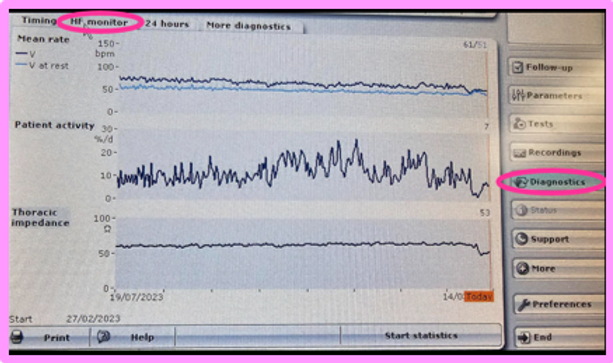
To view heart rate data from the past 24 hours, select diagnostics along the right hand tabs.
Select 24 hours.
This may vary slightly across device models
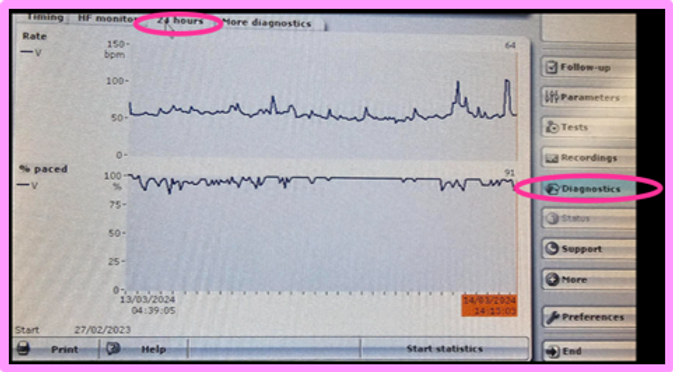
To view other diagnostic info, select diagnostics along the right hand tabs.
Select more diagnostics.
This may vary slightly across device models

Program
To view/change program settings, select parameters along the right hand side

To ensure all snapshots and information is printed, select more along the right hand tabs.
Untick the follow up data box, and re-tick to ensure everything is selected for p





