Medtronic
Presenting rhythm & percentage paced
Presenting rhythm will be displayed at the top of the screen and percentage paced will be displayed in the quick look screen

Battery
To access battery information, select remaining longevity from the quick look screen and click through the

Leads
To view lead trends, select lead trends on the quick look screen and flick between each trend set

To test real time impedance values, select tests from the right hand tabs and choose lead impedance.
Hit start measurement.


Sensing and ULR
To perform a sensing test, select tests from the right hand tabs and choose lead sensing.
Choose the appropriate mode and rate and hit start measurement.


For a prolonged look at underlying rhythm, select tests from the right hand tabs and choose underlying rhythm.
Press inhibit press and hold for desired duration. This results in the mode ODO. CAUTION - if no ULR, you may cause syncope


Thresholds
To perform a threshold test, select tests from the right hand tabs and choose pacing threshold.
Choose the appropriate mode and rate and hit test press and hold.


Observations
Episode data totals can be viewed on the quick look screen.
To view EGMs for episodes, select the hyperlinks for the episodes and click on the desired episode.

Cardiac compass information can be viewed by selecting cardiac compass off the quick look screen.

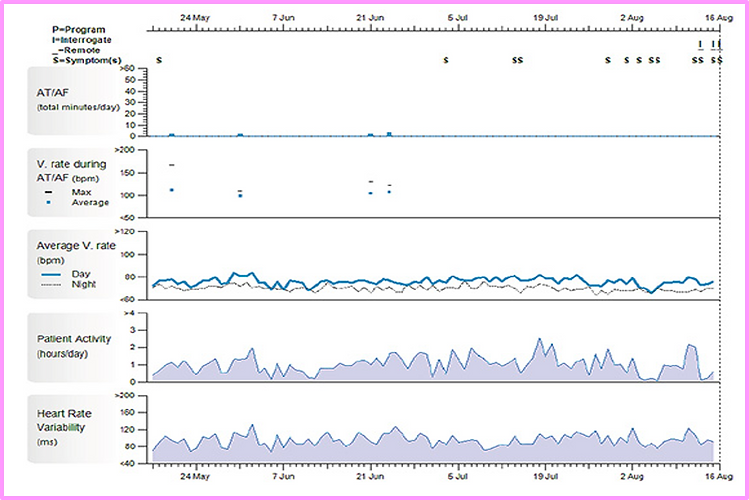
Rate histograms can be viewed by selecting rate histograms off the quick look screen.
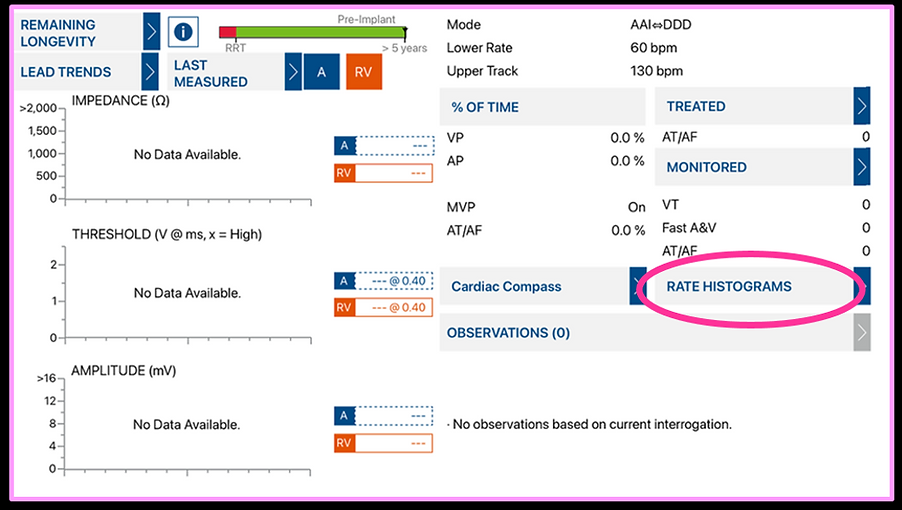
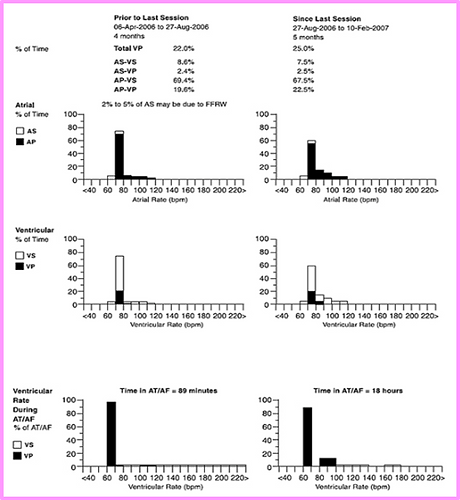
Program
Programming parameters can be adjusted by selecting parameters along the right hand tabs.
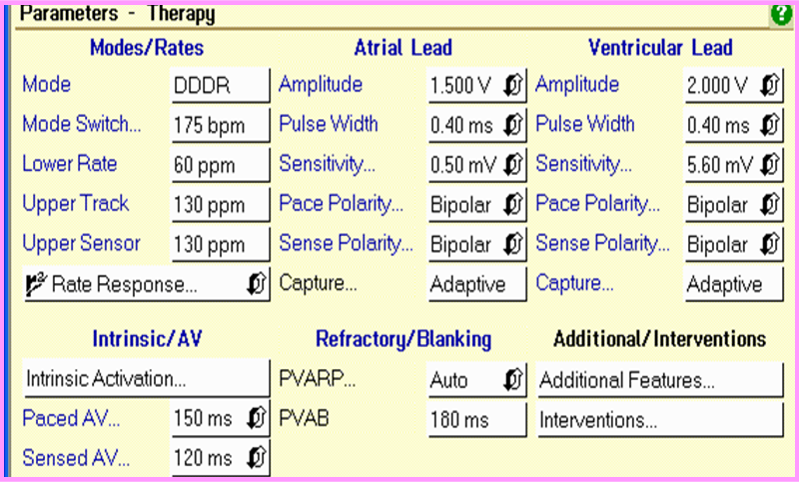
The initial reports (lead trends, battery info, etc) should print initially. Print presenting rhythm by saving a snapshot. Test results should be saved along the way too.
At the end of the check select session along the right hand tab and choose final report.
At the right hand tab choose saved reports data.
Ensure all appropriate reports are selected and save to PDF.








